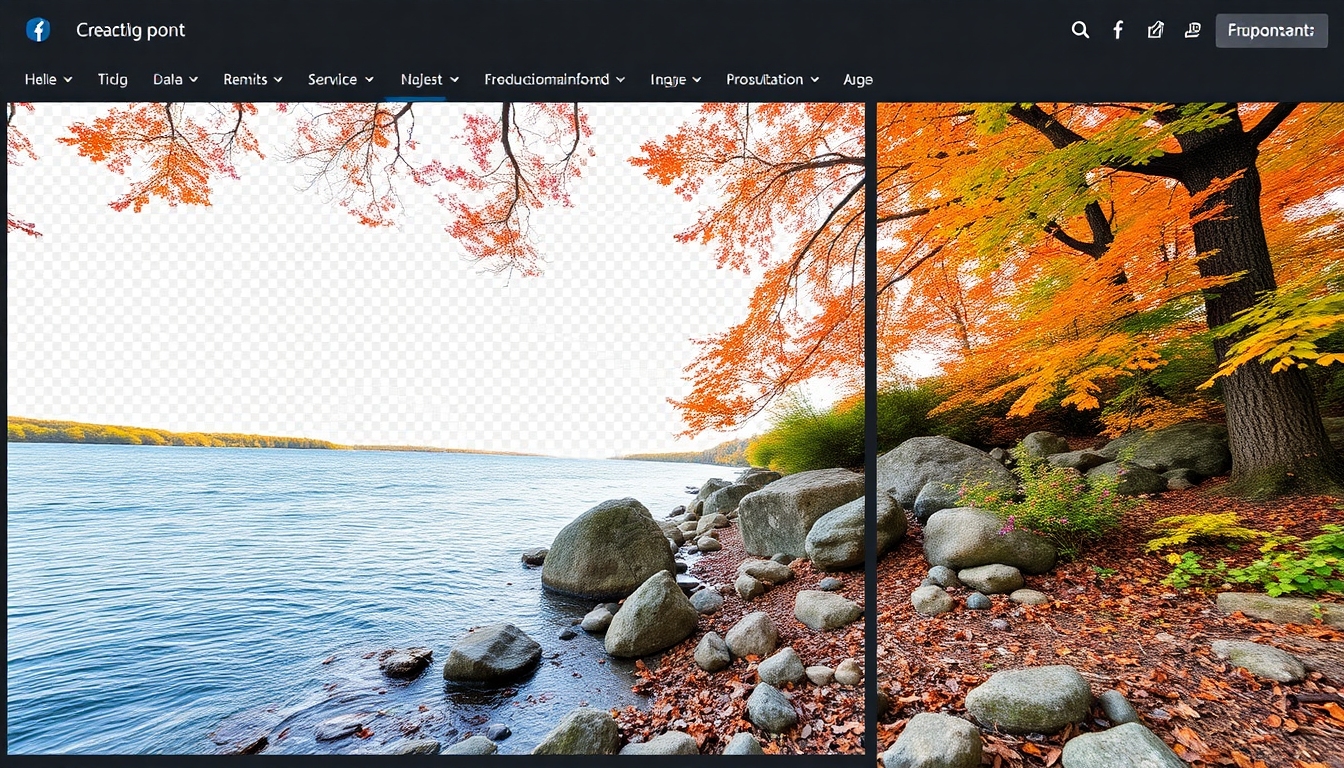
Fjern bakgrunn fra PNG online - Gratis og enkelt med Story321
Fjern umiddelbart bakgrunn fra PNG-bilder online med Story321s gratis AI-drevne verktøy. Få gjennomsiktige PNG-er på sekunder! Ingen registrering nødvendig.
Hva er Fjern bakgrunn fra PNG?
Fjern bakgrunn fra PNG er prosessen med å isolere hovedmotivet i et bilde ved å eliminere den eksisterende bakgrunnen og gjøre den gjennomsiktig. PNG (Portable Network Graphics) er et populært bildeformat som støtter gjennomsiktighet, noe som gjør det ideelt for grafikk, logoer og bilder der en gjennomsiktig bakgrunn er nødvendig. Dette lar deg sømløst legge bildet over andre bakgrunner eller design. Å fjerne bakgrunnen fra et PNG-bilde er avgjørende for ulike applikasjoner, inkludert å lage profesjonelt utseende markedsføringsmateriell, designe nettsteder og forbedre produktbilder. Med de riktige verktøyene kan du enkelt fjerne bakgrunn fra PNG-bilder og oppnå et rent, polert utseende. Story321 tilbyr en gratis og brukervennlig løsning for å fjerne bakgrunn fra PNG-bilder online, ved å bruke AI-teknologi for nøyaktige og effektive resultater.
Hvordan bruke vårt Fjern bakgrunn fra PNG-verktøy
Det er utrolig enkelt å bruke Story321s Fjern bakgrunn fra PNG-verktøy. Følg disse trinnene for raskt og enkelt å fjerne bakgrunnen fra PNG-bildene dine:
-
Last opp PNG-bildet ditt: Klikk på "Last opp bilde"-knappen på Story321-nettstedet. Velg PNG-bildet du vil redigere fra datamaskinen eller enheten din. Verktøyet vårt støtter forskjellige bildestørrelser og oppløsninger.
-
Automatisk fjerning av bakgrunn: Når bildet ditt er lastet opp, vil vårt AI-drevne verktøy automatisk analysere bildet og fjerne bakgrunn fra PNG. Denne prosessen tar vanligvis bare noen få sekunder, avhengig av kompleksiteten til bildet.
-
Gjennomgå og finjuster (valgfritt): Etter den automatiske fjerningen av bakgrunnen kan du gjennomgå resultatet. Om nødvendig kan du bruke våre manuelle redigeringsverktøy for å finjustere kantene og sikre et perfekt utsnitt. Dette trinnet er valgfritt, men gir større presisjon.
-
Last ned din gjennomsiktige PNG: Når du er fornøyd med resultatet, klikker du på "Last ned"-knappen for å laste ned ditt nye PNG-bilde med en gjennomsiktig bakgrunn. Det nedlastede bildet vil være i PNG-format, og bevare gjennomsiktigheten.
Det er det! Med bare noen få klikk kan du fjerne bakgrunn fra PNG-bilder ved hjelp av Story321s intuitive og effektive verktøy. Ingen tekniske ferdigheter kreves.
Viktige funksjoner i vårt Fjern bakgrunn fra PNG-verktøy
Vårt Fjern bakgrunn fra PNG-verktøy er fullpakket med funksjoner designet for å gjøre bakgrunnsfjerningsprosessen så enkel og effektiv som mulig:
- AI-drevet bakgrunnsfjerning: Våre avanserte AI-algoritmer oppdager og fjerner automatisk bakgrunn fra PNG-bilder med høy nøyaktighet.
- Gratis å bruke: Verktøyet vårt er helt gratis å bruke. Ingen abonnementer eller skjulte avgifter.
- Brukervennlig grensesnitt: Vårt intuitive grensesnitt gjør det enkelt for alle å fjerne bakgrunn fra PNG-bilder, uavhengig av deres tekniske ferdigheter.
- Rask behandling: Verktøyet vårt behandler bilder raskt, slik at du kan fjerne bakgrunn fra PNG-bilder på sekunder.
- Resultater av høy kvalitet: Vi sikrer at de resulterende PNG-bildene har rene kanter og ingen artefakter, og opprettholder kvaliteten på det originale bildet ditt.
- Manuelle redigeringsverktøy (valgfritt): For mer komplekse bilder lar våre manuelle redigeringsverktøy deg finjustere kantene og sikre et perfekt utsnitt.
- Ingen registrering nødvendig: Du kan begynne å bruke verktøyet vårt umiddelbart uten å opprette en konto eller oppgi personlig informasjon.
- Sikkert og privat: Vi prioriterer personvernet ditt og sikrer at bildene dine behandles sikkert. Vi lagrer ikke bildene dine etter behandling.
- Støtter forskjellige bildestørrelser: Verktøyet vårt støtter et bredt spekter av bildestørrelser og oppløsninger.
Hvem er det for?
Vårt Fjern bakgrunn fra PNG-verktøy er designet for et bredt spekter av brukere, inkludert:
- E-handelsbedrifter: Perfekt for å lage profesjonelle produktbilder med gjennomsiktige bakgrunner for nettbutikker.
- Grafiske designere: Ideell for raskt å isolere elementer fra bilder for bruk i designprosjekter.
- Markedsføringsfolk: Nyttig for å lage markedsføringsmateriell med gjennomsiktige logoer og grafikk.
- Sosiale medier-ansvarlige: Flott for å lage engasjerende innhold på sosiale medier med gjennomsiktige bilder.
- Bloggere og innholdsskapere: Nyttig for å lage visuelt tiltalende blogginnlegg og artikler.
- Fotografer: Nyttig for å lage gjennomsiktige overlegg og kompositter.
- Alle som trenger å fjerne bakgrunn fra PNG: Enten du er en profesjonell eller en hobbyist, gjør verktøyet vårt det enkelt å fjerne bakgrunn fra PNG-bilder.
Bruksområder for Fjern bakgrunn fra PNG
Muligheten til å fjerne bakgrunn fra PNG-bilder åpner for et bredt spekter av muligheter. Her er noen vanlige bruksområder:
- Produktbilder for e-handel: Lag rene og profesjonelle produktbilder med gjennomsiktige bakgrunner for nettbutikken din. Dette lar deg vise frem produktene dine på hvilken som helst bakgrunn uten distraksjoner.
- Logodesign: Isoler logoen din fra bakgrunnen for å lage en gjennomsiktig PNG som enkelt kan plasseres på nettsteder, markedsføringsmateriell og andre design.
- Markedsføringsmateriell: Lag iøynefallende markedsføringsmateriell med gjennomsiktige bilder som sømløst kan integreres i designene dine.
- Innhold for sosiale medier: Lag engasjerende innlegg på sosiale medier med gjennomsiktige bilder som skiller seg ut fra mengden.
- Nettsteddesign: Bruk gjennomsiktige PNG-bilder for å lage visuelt tiltalende nettsteder med rene og moderne design.
- Presentasjoner: Forbedre presentasjonene dine med gjennomsiktige bilder som enkelt kan plasseres på hvilken som helst lysbilde.
- Bilderedigering: Lag gjennomsiktige overlegg og kompositter for bilderedigeringsprosjekter.
- Lage klistremerker: Lag enkelt digitale klistremerker fra bilder ved å fjerne bakgrunnen.
- ID-bilder: Fjern bakgrunnen fra ID-bilder for å oppfylle spesifikke krav.
Hvorfor bruke vårt Fjern bakgrunn fra PNG-verktøy?
Det er mange grunner til å velge Story321s Fjern bakgrunn fra PNG-verktøy:
- Det er gratis: Verktøyet vårt er helt gratis å bruke, og sparer deg for penger på dyr programvare eller abonnementer.
- Det er enkelt å bruke: Vårt intuitive grensesnitt gjør det enkelt for alle å fjerne bakgrunn fra PNG-bilder, uavhengig av deres tekniske ferdigheter.
- Det er raskt: Vårt AI-drevne verktøy behandler bilder raskt, slik at du kan fjerne bakgrunn fra PNG-bilder på sekunder.
- Det er nøyaktig: Våre avanserte AI-algoritmer sikrer høy nøyaktighet i bakgrunnsfjerning, noe som resulterer i rene og profesjonelt utseende bilder.
- Det er praktisk: Vårt online verktøy er tilgjengelig fra hvilken som helst enhet med en internettforbindelse, slik at du kan fjerne bakgrunn fra PNG-bilder når som helst og hvor som helst.
- Det er sikkert: Vi prioriterer personvernet ditt og sikrer at bildene dine behandles sikkert. Vi lagrer ikke bildene dine etter behandling.
- Ingen programvareinstallasjon nødvendig: Verktøyet vårt er nettbasert, så du trenger ikke å laste ned eller installere noen programvare.
- Regelmessige oppdateringer: Vi forbedrer kontinuerlig verktøyet vårt for å gi den best mulige bakgrunnsfjerningsopplevelsen.
Fordeler med å bruke vårt Fjern bakgrunn fra PNG-verktøy
Å bruke vårt Fjern bakgrunn fra PNG-verktøy gir mange fordeler:
- Sparer tid og krefter: Vårt AI-drevne verktøy automatiserer bakgrunnsfjerningsprosessen, og sparer deg for tid og krefter sammenlignet med manuelle metoder.
- Forbedrer bildekvaliteten: Verktøyet vårt sikrer rene kanter og ingen artefakter, noe som resulterer i gjennomsiktige PNG-bilder av høy kvalitet.
- Forbedrer visuell appell: Gjennomsiktige PNG-bilder kan sømløst integreres i forskjellige design, og forbedrer den visuelle appellen til prosjektene dine.
- Øker produktiviteten: Vårt raske og effektive verktøy lar deg fjerne bakgrunn fra PNG-bilder raskt, og øker produktiviteten din.
- Reduserer kostnader: Vårt gratis verktøy eliminerer behovet for dyr programvare eller abonnementer, og reduserer kostnadene dine.
- Forenkler designprosessen: Gjennomsiktige PNG-bilder forenkler designprosessen ved å la deg enkelt legge bilder over andre bakgrunner.
- Skaper profesjonelt utseende resultater: Verktøyet vårt hjelper deg med å lage profesjonelt utseende bilder med gjennomsiktige bakgrunner, og forbedrer merkevareimaget ditt.
- Tilgjengelighet: Tilgjengelig fra hvilken som helst enhet med en internettforbindelse.
Begrensninger for vårt Fjern bakgrunn fra PNG-verktøy
Selv om vårt Fjern bakgrunn fra PNG-verktøy er svært effektivt, er det viktig å være klar over begrensningene:
- Komplekse bilder: Bilder med svært komplekse bakgrunner eller intrikate detaljer kan kreve manuell redigering for optimale resultater.
- Bildeoppløsning: Svært lavoppløselige bilder kan føre til mindre nøyaktig bakgrunnsfjerning.
- Fargelikhet: Hvis forgrunns- og bakgrunnsfargene er svært like, kan verktøyet ha vanskelig for å skille mellom dem.
- Manuell redigering kreves: I noen tilfeller kan manuell redigering være nødvendig for å finjustere kantene og sikre et perfekt utsnitt.
- Internettforbindelse kreves: Vårt online verktøy krever en internettforbindelse for å fungere.
- Batchbehandling: For øyeblikket støtter ikke verktøyet vårt batchbehandling av flere bilder samtidig.
- Ingen offline-tilgang: Verktøyet kan ikke brukes offline.
Ofte stilte spørsmål (FAQ)
Spørsmål: Er Fjern bakgrunn fra PNG-verktøyet ditt virkelig gratis?
Svar: Ja, vårt Fjern bakgrunn fra PNG-verktøy er helt gratis å bruke. Det er ingen skjulte avgifter eller abonnementer.
Spørsmål: Må jeg opprette en konto for å bruke verktøyet?
Svar: Nei, du trenger ikke å opprette en konto for å bruke verktøyet vårt. Du kan begynne å bruke det umiddelbart.
Spørsmål: Hvilke bildeformater støttes?
Svar: Verktøyet vårt støtter primært PNG-bilder. Selv om det kan fungere med andre formater, anbefales PNG for optimale resultater og bevaring av gjennomsiktighet.
Spørsmål: Hvor nøyaktig er bakgrunnsfjerningen?
Svar: Vårt AI-drevne verktøy er svært nøyaktig, men nøyaktigheten kan variere avhengig av kompleksiteten til bildet.
Spørsmål: Kan jeg redigere bildet manuelt etter bakgrunnsfjerning?
Svar: Ja, verktøyet vårt tilbyr valgfrie manuelle redigeringsverktøy for å finjustere kantene og sikre et perfekt utsnitt.
Spørsmål: Er bildedataene mine sikre?
Svar: Ja, vi prioriterer personvernet ditt og sikrer at bildene dine behandles sikkert. Vi lagrer ikke bildene dine etter behandling.
Spørsmål: Hva skjer med bildet mitt etter at jeg har lastet det opp?
Svar: Bildet ditt behandles og slettes deretter umiddelbart fra serverne våre etter at du har lastet ned resultatet. Vi lagrer ikke bildene dine.
Spørsmål: Kan jeg bruke dette verktøyet på mobilenheten min?
Svar: Ja, vårt online verktøy er tilgjengelig fra hvilken som helst enhet med en internettforbindelse, inkludert mobile enheter.
Spørsmål: Hva om bakgrunnsfjerningen ikke er perfekt?
Svar: Bruk de manuelle redigeringsverktøyene for å finjustere kantene. Hvis du fortsatt ikke er fornøyd, kan du prøve å laste opp et bilde med høyere oppløsning eller et bilde med en mer distinkt bakgrunn.
Spørsmål: Er det en grense for størrelsen på bildet jeg kan laste opp?
Svar: Selv om det ikke er en streng størrelsesgrense, kan svært store bilder ta lengre tid å behandle. Vi anbefaler å bruke bilder under 10 MB for optimal ytelse.